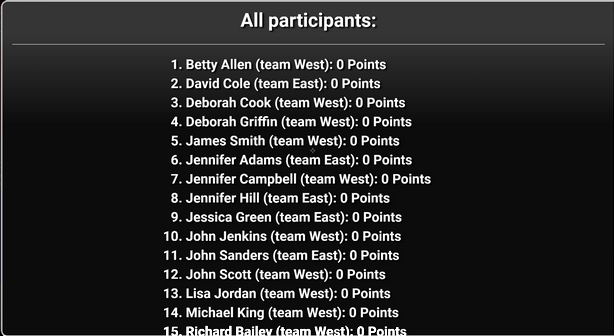Adding Virtual Keypads at Any Time
If you have anyone who shows up late, they can go to BravoZone.us and join at any time with the session ID, and they will be able to join in. Note: Once you have started the game, you will not see anything happen on screen when you add a player unless you are on the page where the QR code is visible. To confirm that a virtual pad has been added, go to the gear wheel and click on View All Participants.
Removing a Participant from a Session
At any point during a live session, you can remove a participant. Why would you want to do so? Instruct your audience to inform you if they have to leave during a session. The reason is simple: in Team Play, any non-answer will count as a wrong answer. To remove a participant, go to the Gear Wheel in the upper right corner of your session. Click on View All Participants, look for the participant you want to remove, select their name, and you will be given a pop-up asking to remove this user. Confirm by clicking OK. The user will be removed and will see a notice: “You’ve been removed from the session.” They have the option to rejoin if they desire.