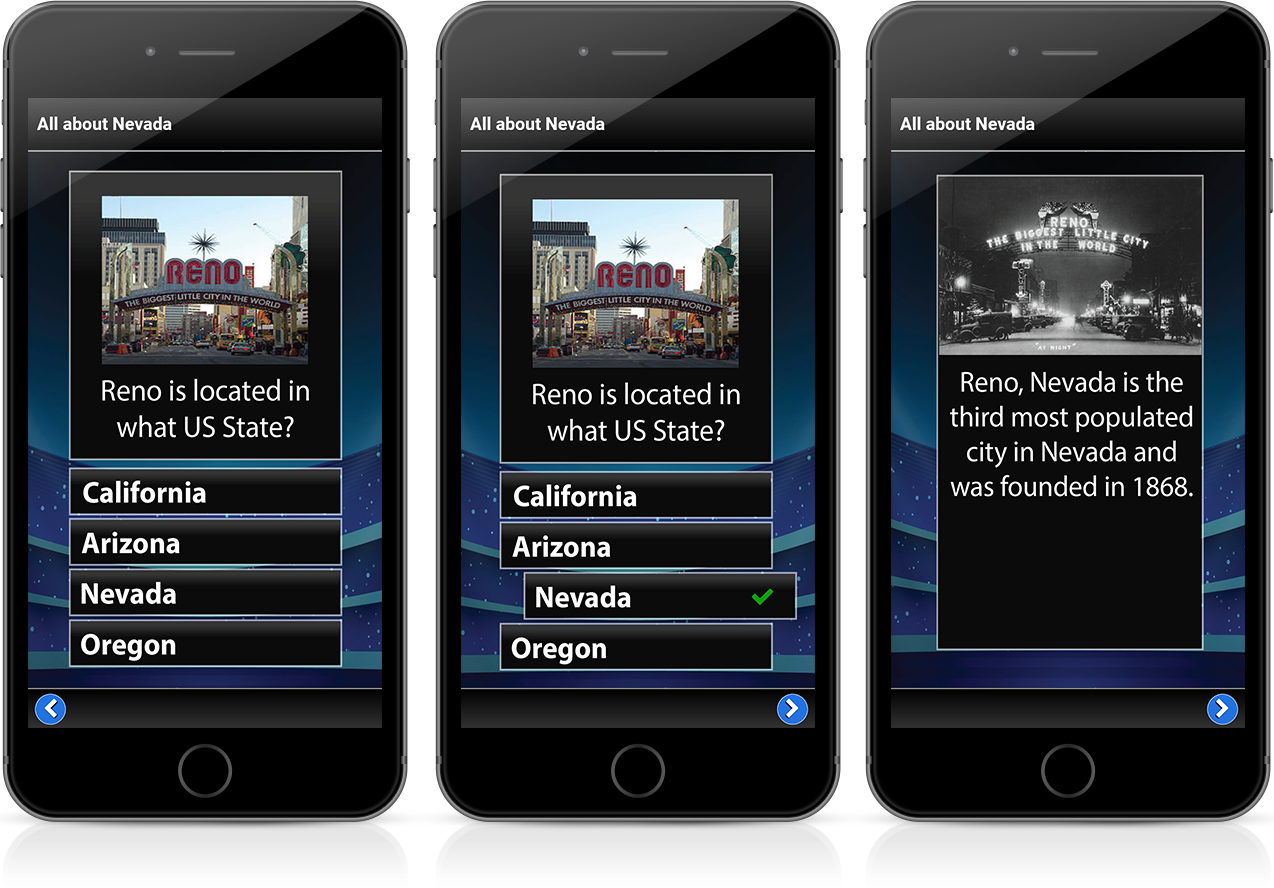Who Wants to be a Billionaire?
Put your audience to the test, as they climb each rung of the knowledge ladder. Add a level of difficulty to each rung and watch their focus increase. Great for pop quiz check ups and meeting energizers, Billionaire can be played in teams, or individually (instructor-led or self-paced).
Is that your Final Answer?
Billionaire consists of 1-15 questions. The level of difficulty increases with each question, and so does your potential "wealth". Work your way up the ladder by supplying the correct answers and watch as your riches grow until you reach the final question! Play in teams, for a fun and fast competition, or play in self-paced mode, to assess knowledge.
Help is on the way!
Forms of assistance known as "helplines" are available for a contestant to use if a question proves difficult. Multiple lifelines may be used on a single question, but each one can only be used once per game. Two helplines are available from the start of the game:
50/50 - Removes two incorrect answers, leaving the correct answer and one remaining answer.
Ask an Expert - Allows the contestant to request a pre-assigned tip (created by the instructor during the game build)
Building a Game is a SNAP!
It's easy to create engaging and interactive training games with our highly intuitive quiz builder. The step-by-step navigation makes game creation a breeze and best of all...there's no coding required!
The question builder provides a consistent structure for each game you develop. And with the easy drag-n-drop feature, it’ll save you time when adding new or existing questions.
Create Your Own Branding
Enhance your design further by uploading your own logo. This personal touch not only allows you to showcase your unique brand identity but also elevates the overall aesthetic, making it truly your own.
It’s more than just questions and answers…
Display text, pictures, sounds or video BEFORE and/or AFTER a question by using the Preview and Summary Screen. It's a great way to introduce content BEFORE the questions appear and helps expand on the question AFTER the teams have answered to create a learning experience.
Preview Slide
Introduce new material or clarifying material prior to presenting a question. The Preview Slide will allow you to use text, video or images to “set up” your question.
Question
Now it’s time to present your question! Once the question has been answered, check to see how many got it right to expose knowledge gaps and create teachable moments.
Summary Slide
Include a Summary Slide to reinforce what they’ve just learned or expand on concepts presented in the question.
Design Text
That Stands Out
The new text editor gives you more customization options to get the look you’re envisioning! Add typographical emphasis by making text bold, italicized, or underlined. Whatever you’re imagining when adding text to your questions, this new editor will help you bring your games and quizzes to life.
Notice the Difference?
Give your presentations a professional look and enhance the learning experience by customizing each game with your own visuals, branding, teams, logos, and more with a simple click. With these tools at your disposal, you'll be on your way to creating engaging and interactive training games in no time!
Anytime - Anywhere Content Delivery
Wherever your training takes place (classroom, webinar, eLearning), delivering your content in an engaging game or quiz can drive positive and (memorable) learning experiences.
Once you've created a game, a unique QR Code is generated. Simply share that code with your users - no installation required and your attendees play anywhere, on any device.
Drive Results
Billionaire not only helps engage your students but also produces real-time results. Question by question results are provided, helping you expose knowledge gaps and remediate in real-time.
Comprehensive results are captured for every session played. A quick glance will show you a Pass, Fail or Incomplete status for each participant. Dig a little deeper and find out exactly how each user answered by viewing the details: there you will see the user's response for each question, making it easy to know what they know. You can also download the data file as a spreadsheet.
Engage the whole class with their smart devices
Take your audience to a whole new level of engagement with mobile devices. Each trainee responds to a LIVE presentation via any mobile device. Play in teams or all-play mode and see their responses in real-time.
TRY IT in your next training session
Get a FREE 14-day unlimited license to use in your next training session. Try it in the classroom, on a webinar, or in an eLearning game session and see for yourself how powerful gamified training can be.