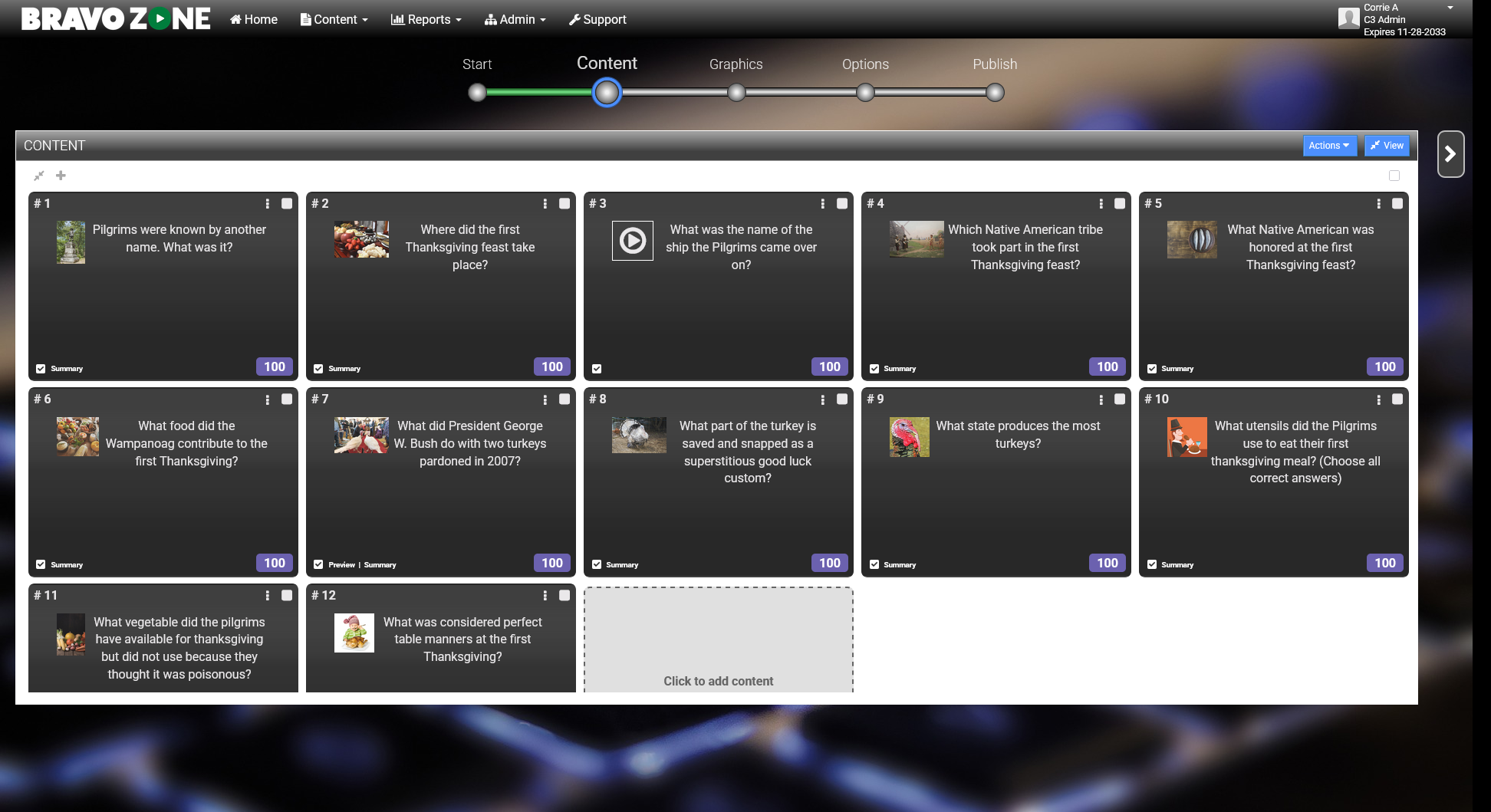BRAVOZONE Update: What You Need to Know
We updated BRAVOZONE to make content creation easier and more efficient. You can now manage everything in a single window, which means less time clicking around and more time creating a fantastic, professional quiz or game every time!
Expanded View
Need more space to view your content? Then you will love the new expanded view option now in the BRAVOZONE. This feature allows you view more slides in your deck at once, making it easier to move content around. You can also expand your space and hide the library.
NOTE: Hiding the right-side library will give you even more space!
Why did we make this update?
By allowing you to view more content (slides) at once and hide the library, you spend less time scrolling and clicking. This makes moving and organizing content significantly quicker and less tedious.
Participant View
The Participant View is a small window that provides a What You See Is What You Get (WYSIWYG) live preview of exactly how the current question, answer options, and any associated media will appear to participants during the game. As you type, add images, or adjust formatting, the Participant View updates instantly, allowing you to:
Verify readability: Check text size, font, and contrast to ensure everything is easy to read on various devices.
Confirm layout: See how images, text, and answer choices are spaced and positioned relative to each other.
Catch errors: Spot alignment issues, awkward line breaks, or other visual glitches before the game starts.
This feature eliminates guesswork, giving you confidence that your content is perfectly presented to your audience.
Why did we make this update?
By providing instant preview window on how your content looks, you can immediately verify readability and confirm the layout before the game starts. This confidence boost ensures your audience receives perfectly presented content every time.
We've made it even easier to see your content by adding new dedicated tabs for your Preview and Summary slides. This way, it allows for immediate recognition of which content is available; if a slide has a Preview or Summary, you will see a checkmark icon displayed right next to the corresponding tab label. This provides a quick and clear visual indicator without needing to switch views.
Preview and Summary Tabs
Why did we make this update?
The new dedicated tabs and checkmark icons give you an immediate visual indicator of which slides contain Preview or Summary content. This eliminates unnecessary clicking between views, speeding up the question building process.
We've updated the interface to improve the workflow for customizing individual questions. The settings panel for each question is now located directly beneath the Answer Choices of each respective question.
Question Settings Relocation
Why did we make this update?
By moving individual question settings right beneath the Answer Choices, you can customize your questions without interrupting your flow. This direct placement saves time by keeping all related editing tools consolidated and easily accessible.