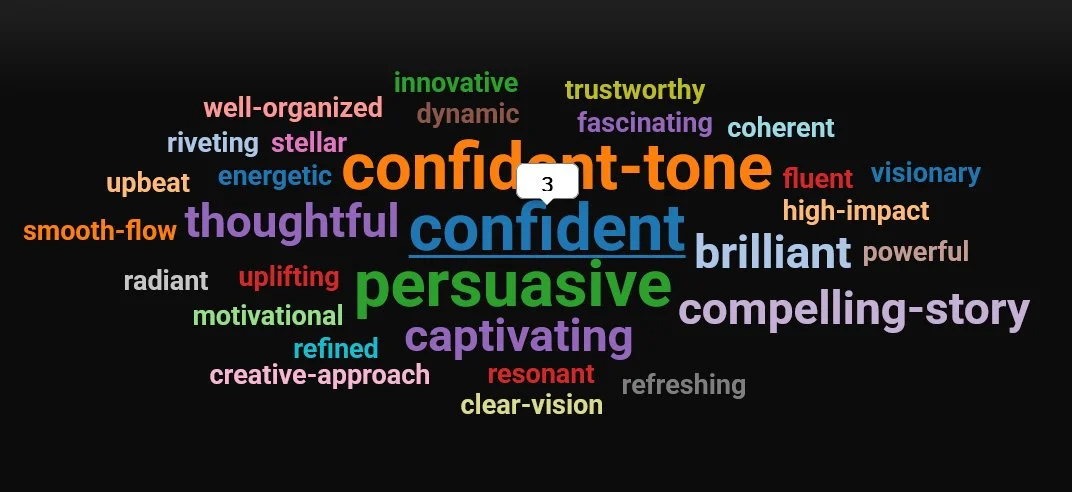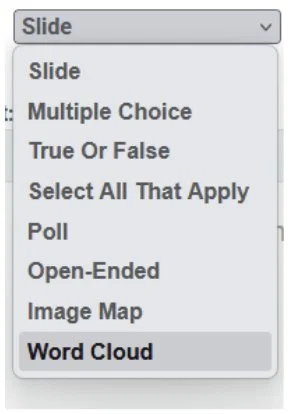The Power of Word Clouds: Why you should incorporate Word Clouds in your training games
You've likely seen word clouds used in presentations to highlight key ideas. But when you integrate them into learning games, they become a powerful, interactive tool for boosting engagement and reinforcing knowledge. This simple act of contribution transforms passive reading into an engaging exercise that helps learners recall information and retain key concepts.
From Passive to Interactive
Active Recall: This approach forces learners to actively retrieve information from memory. Instead of passively reading a list, they see a cluster of words and must connect them to the relevant topic or concept.
Visual Reinforcement: A word cloud is instantly recognizable and visually appealing. The larger, more prominent words immediately draw the eye to the most critical takeaways, making them easier to remember.
Encourages Participation: When used in a collaborative setting, a word cloud can be built in real-time as learners contribute ideas, creating a shared and dynamic learning experience.
Integrating Word Clouds into BRAVOZONE Games
Step 1: Log in and Choose Your Game
To add a Word Cloud question type into your game, first log in to your BRAVOZONE account. Select one of the following games to begin building your content: DASH, TALLY, or CONFIDENCE:
Step 2: Add Your Word Cloud Question
Under the Content tab, click the + button to add a question.
In the drop-down menu for question types, select Word Cloud.
Step 3: Customize Your Word Cloud
Once you create your Word Cloud question, you can customize the experience for each question by selecting different features and settings. Here are some things to consider...
Assign Points:
Since Word Cloud is a poll question, the points assigned to the question are set to 0 by default. However, if you want to assign points to encourage a response, you have an option to do so.
Set a Word Limit:
Setting the number of words you allow directly impacts the kind of feedback you'll get. A one-word limit is perfect when you want a quick, high-level pulse check. It forces participants to be decisive and concise, which is great for questions like, "What's the core emotion you're feeling right now?" or "What's the most important takeaway?" The resulting word cloud will show a clear, dominant theme.
Allowing for two or more words opens the door to more descriptive and nuanced feedback. This is ideal for questions that require a bit more detail, such as "What's one thing that surprised you about this presentation?" or "Describe the team's dynamic." The answers will be more varied, giving you a richer dataset to analyze.Control the Reveal:
Show Results Live is the most engaging part of a word cloud! As participants submit their words, the word cloud grows and changes in real-time as they are submitted, creating a dynamic and exciting visual. When turned off, the results remain hidden and are revealed only when you, the instructor, choose to allow it.Emphasize Popular Answers:
The size of a word in a word cloud is its most powerful visual feature. The more often a word is entered by your attendees, the larger and bolder it appears. This gives you and the learners instant, at-a-glance insight into the most popular or common answers.
Tip: Hover over any of the words to find out exactly how many people entered that word as their answer.
By leveraging the simple, powerful functionality of word clouds, you can transform static training content into a fun, interactive, and memorable experience. The result is not just a more enjoyable learning session, but also better knowledge retention and a more engaged team.
Try BRAVOZONE in your next training session
Start creating more of those exciting "AHA!" moments for your audience today and keep your attendees engaged every step of the way!