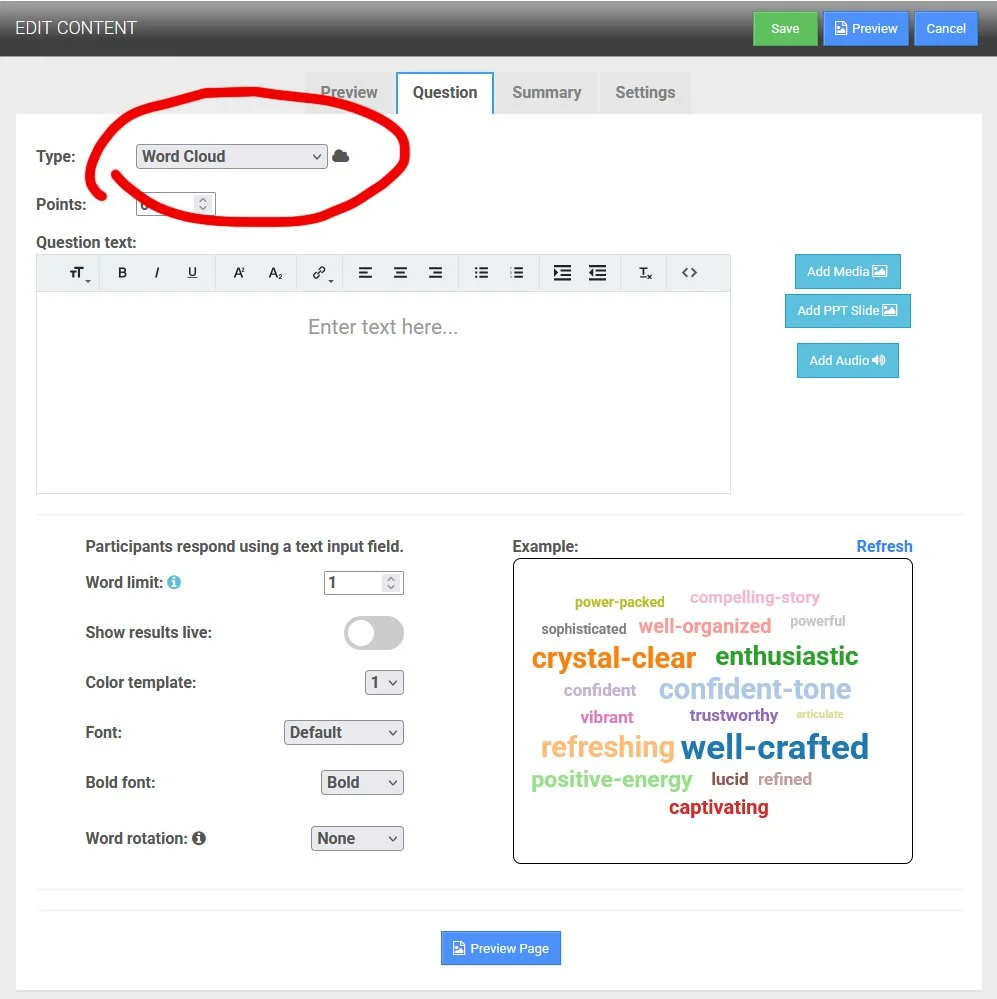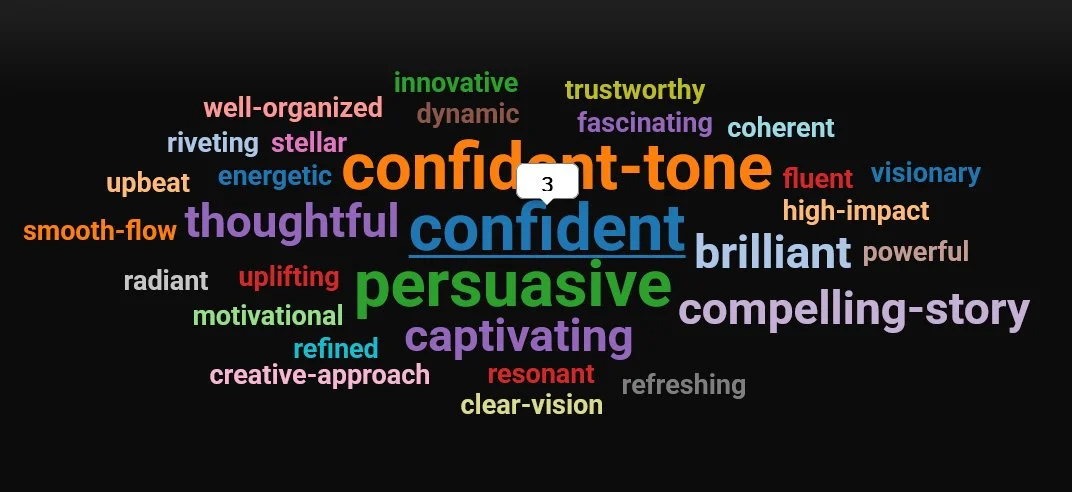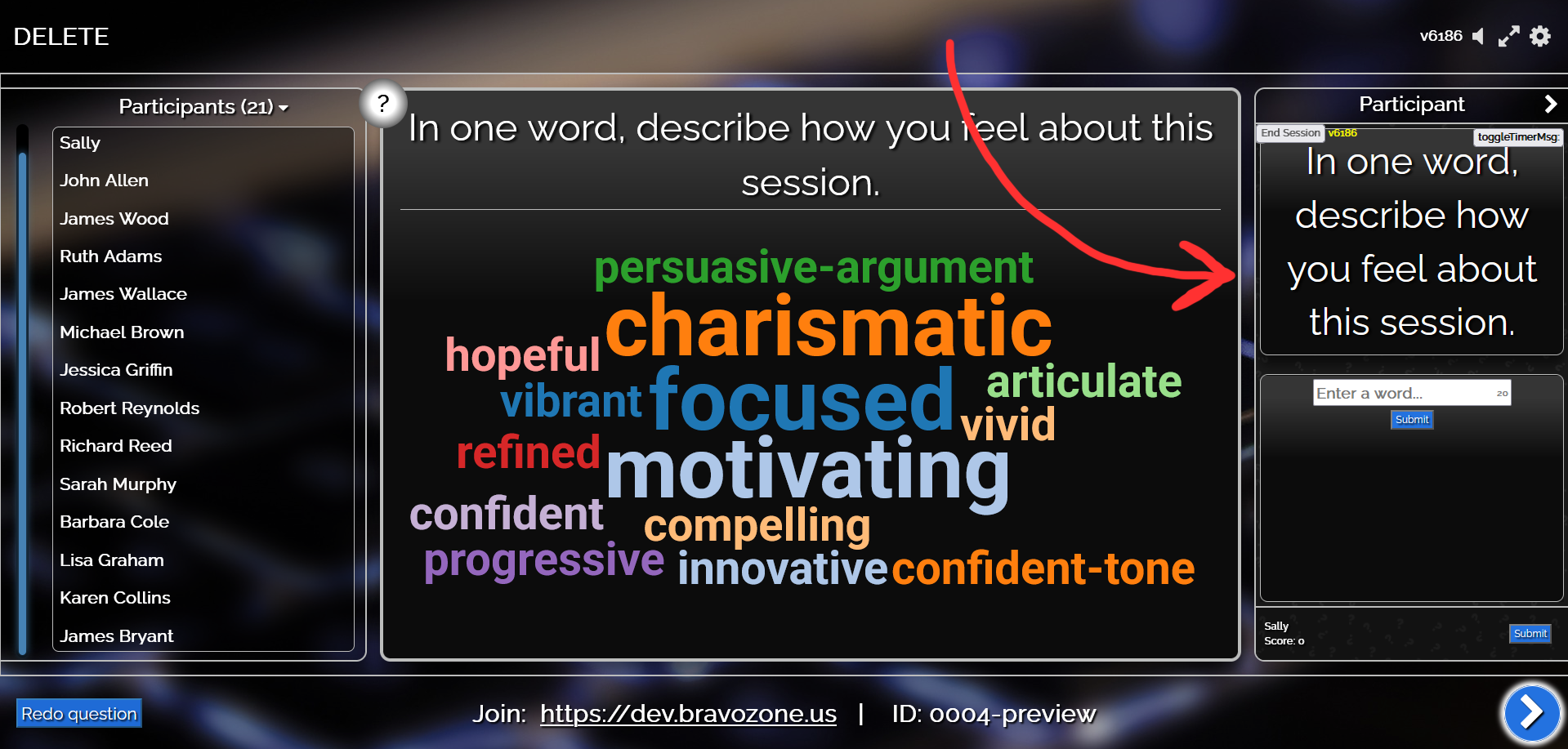NEW Question Type: Word Cloud
Word Clouds are incredibly beneficial for gaining insight into popular concepts and revealing sentiment. A Word Cloud is a visual representation of word data.
In other words, it is a collection, or cluster, of words depicted to represent answers in a classroom.
Getting Started
Log in to your BRAVOZONE account and select one of the following games: DASH, CONFIDENCE or TALLY.
Click the Question tab and select Word Cloud as your question type option from the drop-down menu.
Word Cloud Options
Points
Since Word Cloud is a poll question, the points assigned to the question are set to 0 by default. However, if you want to assign points to encourage a response, you have an option to do so.
Word Limit
By default, users can only enter one entry. You can change the number of entries per answer. Note that users will be limited to 20 characters, allowing for entries that are more than one word. Note in the user entry field that there is a character count. Users are not required to use a hyphen for multiple words.
Show Results live
When turned on, users will see entries as they are entered. When turned off, the results will be revealed when the instructor allows.
Color Template
Currently, there are 4 available color template options to choose from.
Font
You can change the font that will be displayed, and a preview will automatically appear to the right.
Bold Font
Bold or Normal.
Word Rotation
You can experiment with different word rotations here. Note that changing the word rotation may change the number of words displayed.
Word Size Reflects Most Popular Answers
In this example, the word “confident” appears bigger and bolder, so the more often it’s entered by your attendees, the more important it is.
TIP: Hover over any of the words to find out how many people entered that word as their answer.
Preview your questions in Practice Mode to see what your session looks like with simulated players. You can add as many simulated players as you want. You can also show what the end users see on their smart device by turning on Participant View.
You can also add a Participant view to preview what the end user will see on a smart device by turning on Participant View. This mode is also available in Play mode by going to the Gear Wheel in the upper right corner and choosing Participant View on/off.
Works with: DASH, CONFIDENCE & TALLY (Available August 1, 2025)